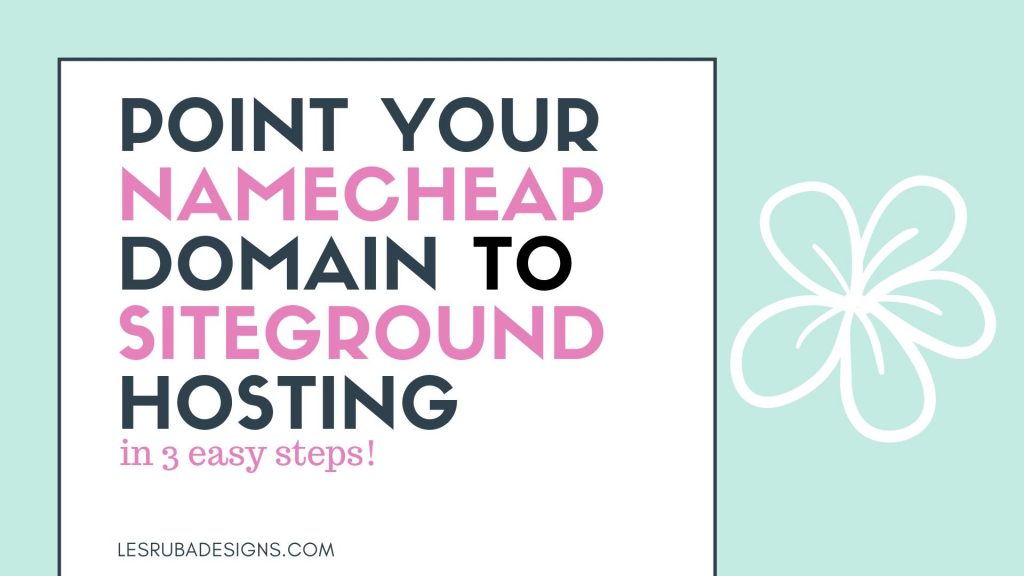
*This post contains affiliate links, which means that by clicking on a link and purchasing a product, I’ll receive a small commission, at no additional cost to you. Please see my disclosure policy for details.
You registered your domain with Namecheap. And you signed up for hosting with Siteground. But how do you get them to communicate with each other. In order to point your domain which is registered with Namecheap to your web hosting on Siteground, follow this easy tutorial.
Step 1
STEP 1: Login to your Namecheap account and in the left menu select “Domain List.“
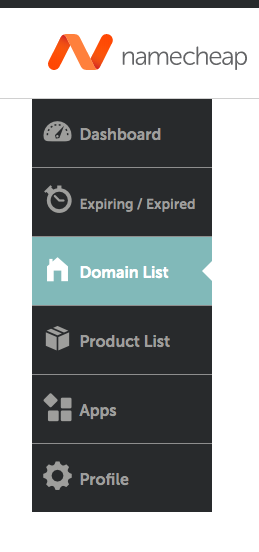
Find the domain you want to point to Siteground and click the “Manage” button on the right side.

Go down to where it says “Nameservers” and select “Custom DNS” from the drop-down menu.
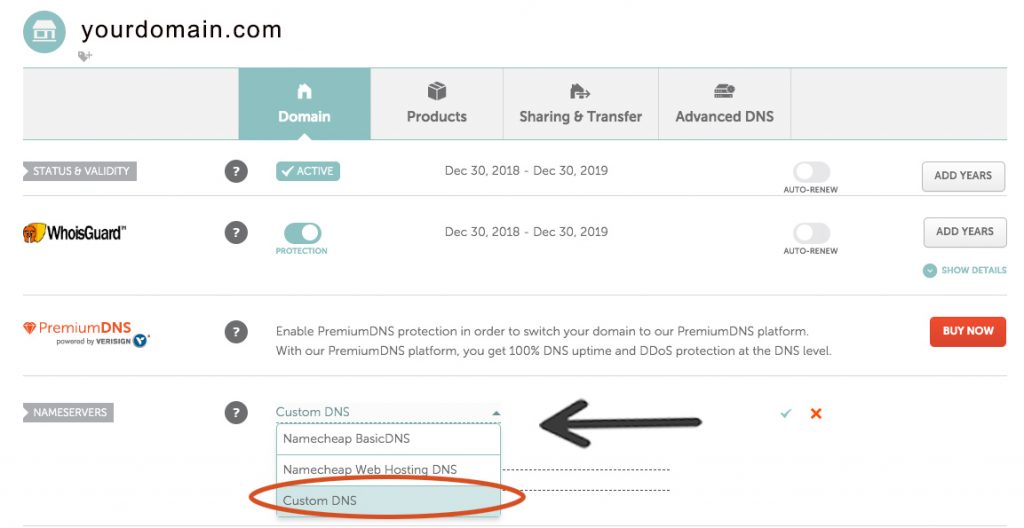
Step 2
STEP 2: Next, go back into your Siteground account, under “My Accounts” and you’ll see the Account DNS nameservers listed. There are two: ns1 and ns2. For this example, you would use: ns1.aaaa.siteground.us and ns2.aaa.siteground.us. Copy from Siteground.
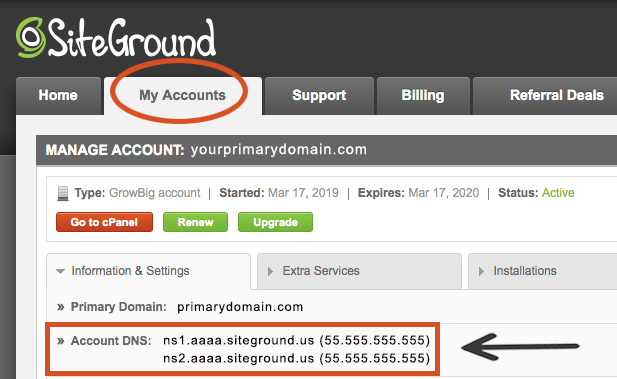
Step 3
STEP 3: Paste them into the “Custom DNS” fields back in Namecheap like this:

Now click on the green checkmark on the right to set the nameservers.
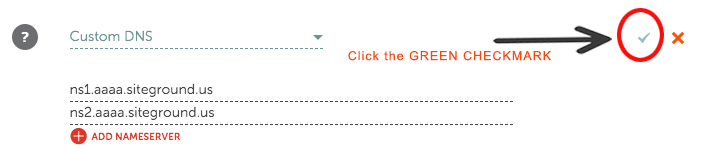
You’re done! That’s how easy it is to point your Namecheap domain to your Siteground hosting.
Leave a Reply